| 일 | 월 | 화 | 수 | 목 | 금 | 토 |
|---|---|---|---|---|---|---|
| 1 | 2 | 3 | 4 | 5 | ||
| 6 | 7 | 8 | 9 | 10 | 11 | 12 |
| 13 | 14 | 15 | 16 | 17 | 18 | 19 |
| 20 | 21 | 22 | 23 | 24 | 25 | 26 |
| 27 | 28 | 29 | 30 |
- Banker's rounding
- league of legends
- Kakao API Address
- 오블완
- 나만의 상점
- Request.Form
- PromptEngineering
- CSV
- chart.js
- swift 화면전환
- upbit
- 일본여행
- RadioButton
- 초딩수학
- 업비트
- 썸머노트
- Android
- 한글깨짐
- largelanguagemodels
- Aspose.cells
- AIoptimization
- .csv
- python
- Excel
- Banker's
- MS-SQL
- rounding
- MSSQL
- LEFT JOIN
- MYSQL
- Today
- Total
목록[3] Development/Android (12)
DBA
newWebView = new WebView(view.getContext()); // 2022-05-04 텍스트 사이즈 조절 CSS 떼문에 추가 webSettings.setTextZoom(100);
Execution failed for task ':app:processDebugMainManifest'. > Manifest merger failed with multiple errors, see logs 인텐트 필터가 포함되어진 컴포넌트에 exported = true를 선언해주면 해결 위 와 같은 intent-filter 태그를 가지고 있는 , , 태그에 추가 하면 됨 android:exported="true"
플랫폼 버전API 수준버전 코드참고 : https://developer.android.com/guide/topics/manifest/uses-sdk-element?hl=ko Android 개발자 | Android Developers 하나 이상의 Android 플랫폼 버전과의 애플리케이션 호환성을 API 수준 정수로 표시할 수 있습니다. 애플리케이션에 표시된 API 수준은 해당 Android 시스템의 API 수준과 비교합니다. developer.android.com Android 13(베타) API 차이: API 32 → T 베타 2 TIRAMISU 플랫폼 하이라이트 Android 12 32 S_V2 플랫폼 하이라이트 31 S 플랫폼 하이라이트 Android 11 30 R 플랫폼 하이라이트 Android ..
 Execution failed for task ':app:mapDebugSourceSetPaths'
Execution failed for task ':app:mapDebugSourceSetPaths'
gradle 버전을 7.3.1로 업데이트 했더니, Execution failed for task ':app:mapDebugSourceSetPaths' 이와 같은 에러가 났다 build.gradle(AppName) classpath 'com.google.gms:google-services:4.3.10' 아래처럼 변경 classpath 'com.google.gms:google-services:4.3.14' classpath 'com.google.gms:google-services:4.3.14' classpath 'com.android.tools.build:gradle:7.3.1'
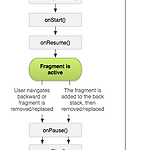 Fragment Lifecycle
Fragment Lifecycle
출처 : https://developer.android.com/guide/components/fragments#java 프래그먼트 | Android 개발자 | Android Developers A Fragment represents a behavior or a portion of user interface in an Activity. You can combine multiple fragments in a single activity to build a multi-pane UI and reuse a fragment in multiple activities. You can think of a fragment as a modular section developer.android.com
아래 링크를 클릭 하면, Mac 버전과 Windows 버전을 비교 하면서 볼 수 있다. 링크 : https://developer.android.com/studio/intro/keyboard-shortcuts?hl=ko 단축키 | Android 개발자 | Android Developers Android 스튜디오에서 지원되는 다양한 일반 작업의 단축키를 확인하세요. developer.android.com
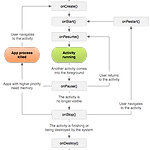 Activity Lifecycle
Activity Lifecycle
출처: https://developer.android.com/guide/components/activities/activity-lifecycle
첫번째 : style tag안에 parent를 NoActionBar로 설정 또는 두번째 : 아래 녹색 주석의 item tag 두줄 추가
 INSTALL_FAILED_INVALID_APK
INSTALL_FAILED_INVALID_APK
아래와 같은 메시지 창이 뜬다면, Build > Clean Project 클릭하고 다시 실행 하면 된다.

